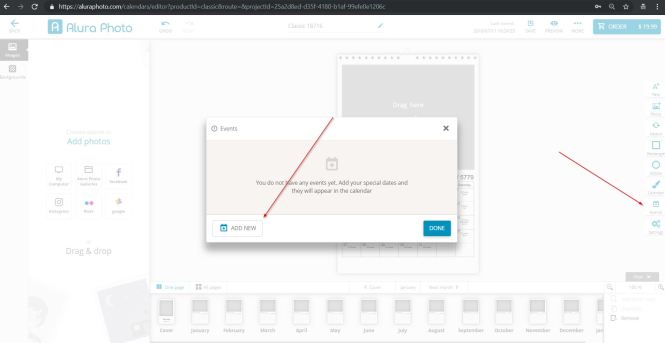1. How long will it take to receive my order?
Since each of our products are
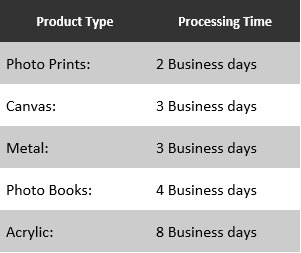
2. How do I add Hebrew type on my computer?
First, you need to "add a language" you can do that by following these steps.
-
Select the Start button, then Settings > Time & language > Region & language.
-
Select Add a language.
- Choose the language you want to use from the list, and then select Next.
- Review any language features you want to set or install, and select Install.
- Note: To switch the input language you're using in Windows 10, select the language abbreviation on the far right of the taskbar, and then select the language or input method you want to use. You can also press and hold the Windows logo
key and then repeatedly press the Spacebar to cycle through all your languages.
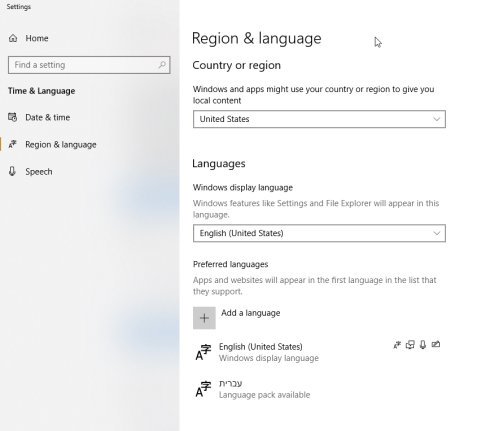
3. Can I type Hebrew even if i do not have Hebrew installed on my computer?
Yes! you can, please follow the link below. Click on the buttons to type your words, then copy and paste the text into the text box on our website.
https://www.lexilogos.com/keyboard/hebrew.htm
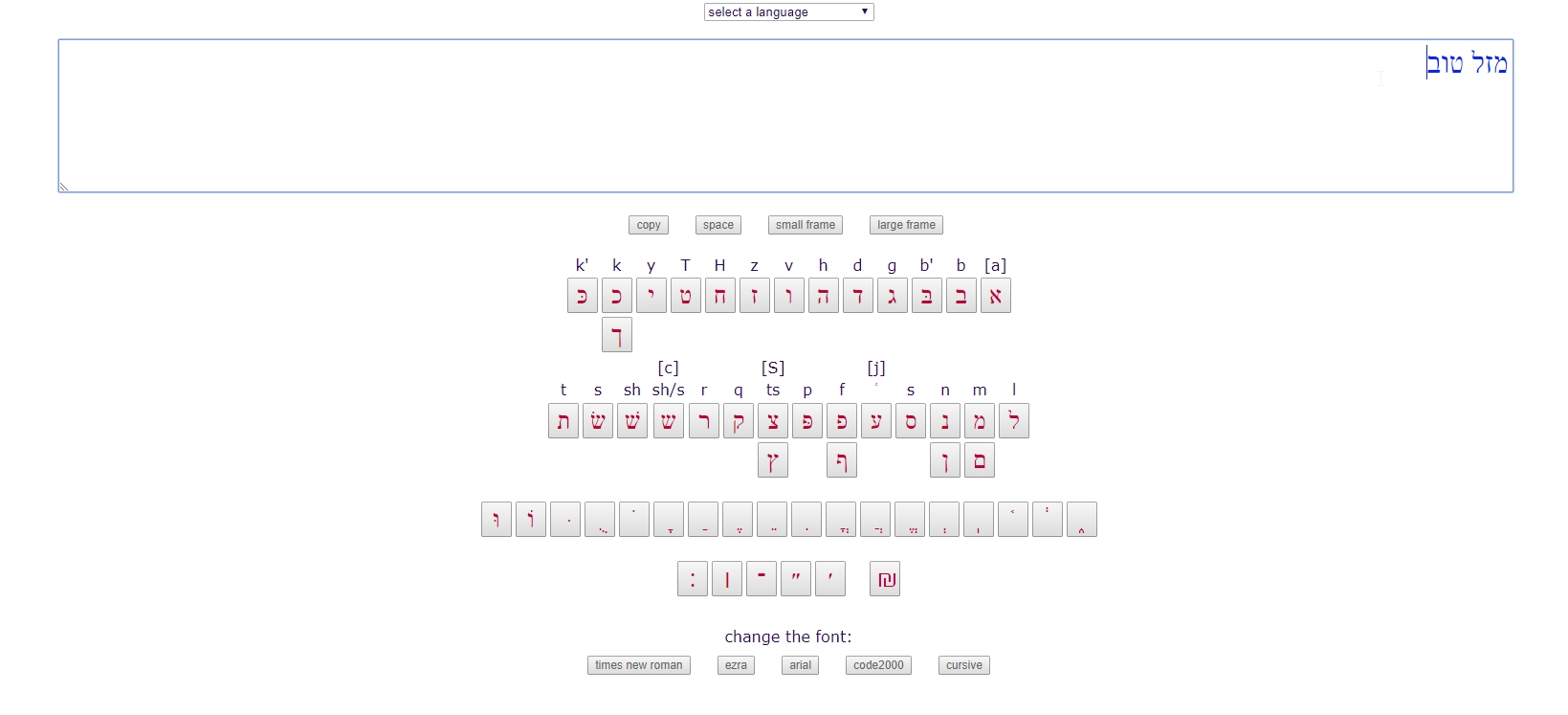
After you are done typing your text you may copy the text and paste it to the text box on one of our product editors.
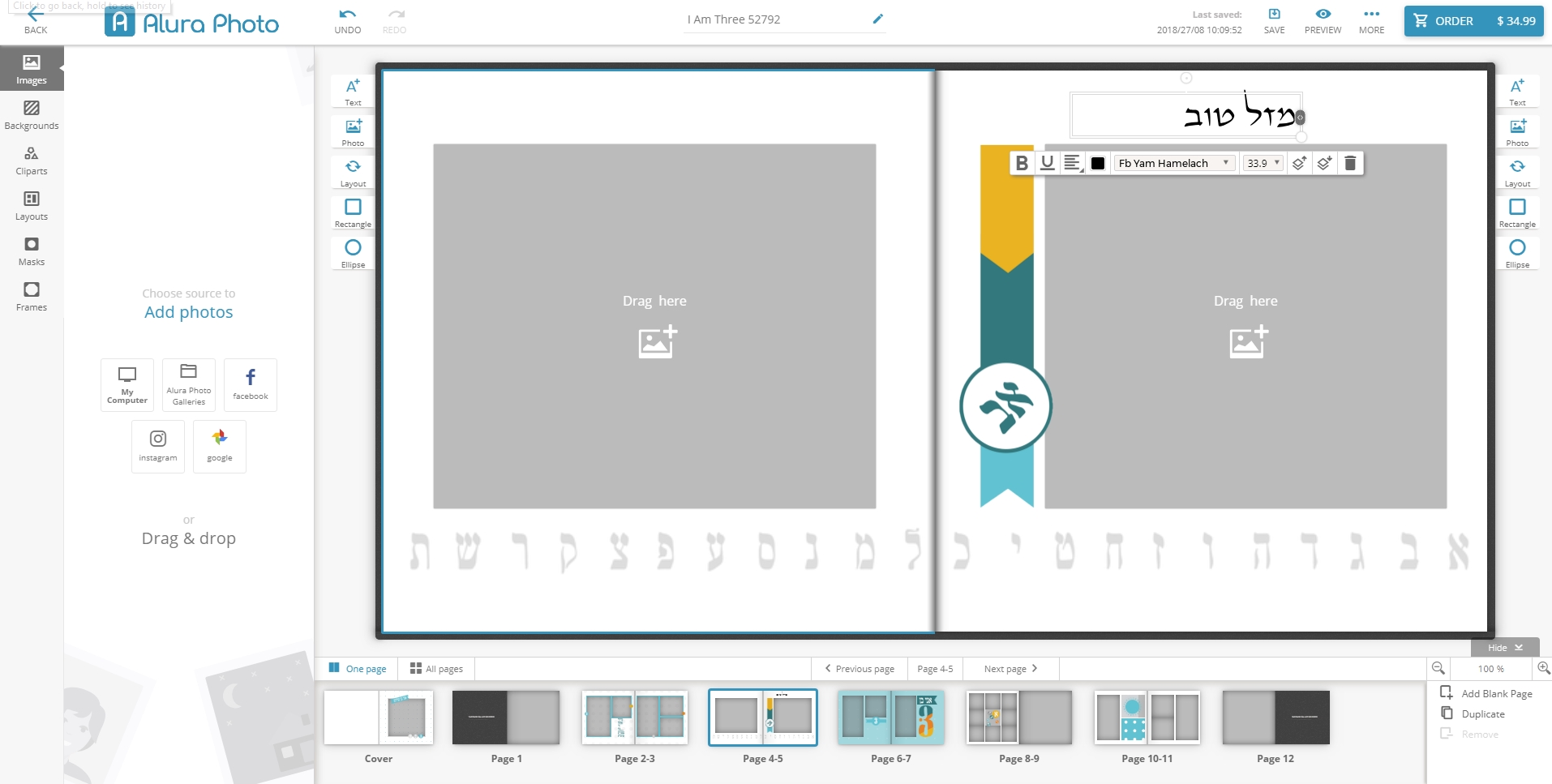
4. How do I select/change my Hebrew font?
When you are adding or editing text there will be a drop down box, simply select the font of your choice from the
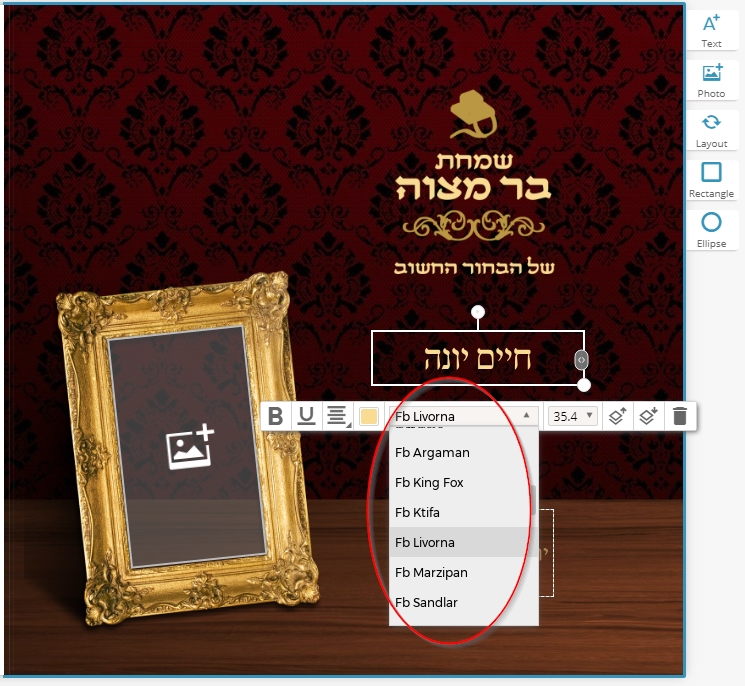
4. How do I add Birthday's, Anniversaries and other events to a Calendar?